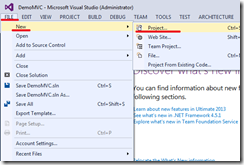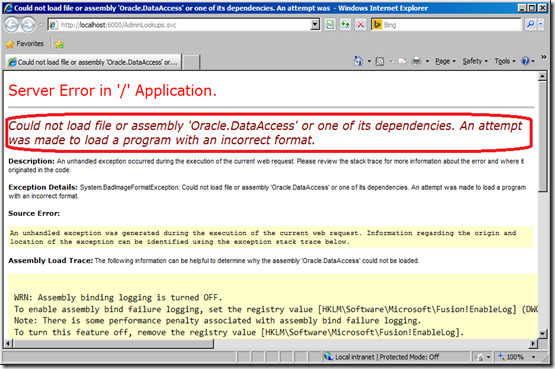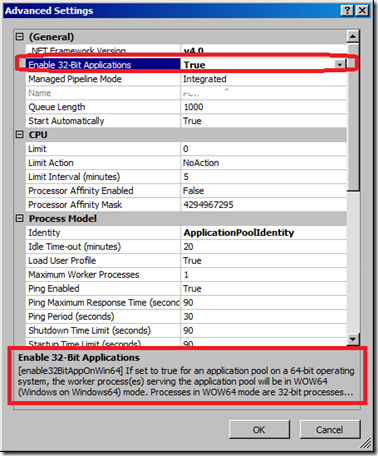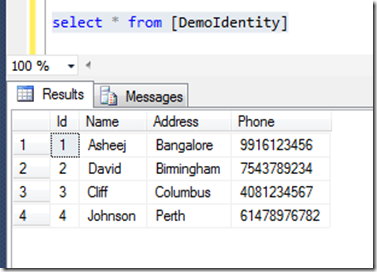Did you ever face an interview question “What is One ASP.NET?” Did you ever create One ASP.NET web application? Do you know how to create One ASP.NET web application? All these questions will be answered here.
First lets find the answer for “What is One ASP.NET?”
As the name suggests One ASP.NET, it is a one ASP.NET project for multiple .NET supported technologies. Now you have MVC, WEB API, ASP.NET etc where you can create web application. How about creating one ASP.NET project and integrating all these technologies. Microsoft was reading our developers mind and they came up with ONE ASP.NET concepts in the same way what we all are thinking.
Now you just need to create one web project and then you can decide what technology you wanted to use at any time without any migration from one to another. Which means you can pick the technology at any time no need to decide everything in advance.
In order to create One ASP.NET project you should have Visual Studio 2013 and Update 1 or above.
Now, lets see how to create ONE ASP.NET project.
It is again the standard template as usual you see when you create new project from Visual Studio.
Lets see the step by step process to create the One ASP.NET project.
First thing is, if you don’t have .NET framework 4.5.1 and visual studio 2013 with minimum update 1 then install that.
Once you install the above Open Visual Studio 2013 and go to File—> New—>Project
Select Visual C# and then select the .NET framework 4.5 or 4.5.1.and then select the ASP.NET Web Application. As soon as you click on “ASP.NET Web Application” template you may see the description of this template in the right pane as using this you can create ASP.NET web forms, MVC etc, type of applications.
Click OK to create the project and start your application as per your requirement.
I hope now you understood what is One ASP.NET and how to create One ASP.NET project using Visual Studio 2013.
Thanks a lot for reading my article. Keep visiting my blog!