App Suspend is a new configuration in IIS in Windows Server 2012 R2. We will see what is the advantage we are going to get if use this configuration and also will see where we have to change this configuration.
First thing first! What is the advantage of using app suspend?
If you enable this great feature your application start up will be much faster and in single webserver server you can host multiple application without impacting the performance.

Now, lets see how enable this feature.
In order to enable first we will open IIS from your Windows Server 2012 R2. Open IIS—> Select Application Pools—> Right Click on Application Pools and then select the “Advance Settings…”.
In advanced Settings window you will not see this feature anywhere! isn’t it? Yes you cannot see this feature directly. This feature is part of the “Idle Time-out” settings.
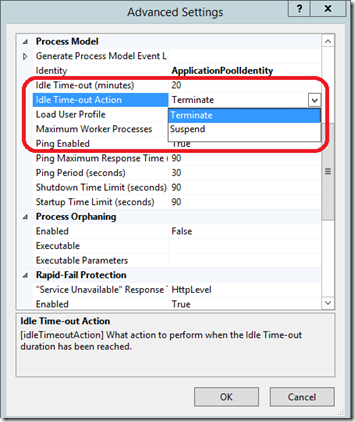
That’s all you have to do, you are done!!!
If you like to test this feature then change the default time to 2 min or something and access the application. Also change the setting back to terminate and see your application start up time difference.
I hope you understood the advantage of this App Suspend feature and you will try this in your application.

