Yesterday we learned how to create project in Visual Studio online and how to create local work space for that project. If you have learned that please go through my earlier article “How to create projects in Visual Studio Online”.
Today What we are going to do is, we will add complete ASP.NET project to the Visual Studio online project we have created yesterday.
For that first what we have to do is, if you already have a project then just copy the code into the local work space. Otherwise create a new project and save the project in your local workspace.
Here in my example I have already a project so I am copying the code from my original location to the local workspace.

Once you move the project to your local work space then open Visual Studio and then open the solution/Project we just copied in to the local workspace.
Once you open the solution click on TEAM menu and select “Connect to Team Foundation Server…”

Now it is time to Sync the code in VS online project which we created. Click On the “Changes” option and then Click on the Add All button to include all the files. You may nitice that as soon as you click on Add All, all the file be added to the “Included Changes”.
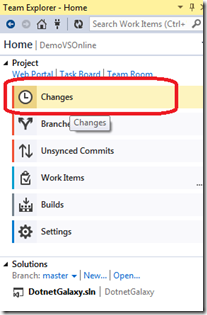
Now you enter the comment for the commit and click on “Commit” button.

Once it is committed you will get a message your commit is created locally. Sync to share your changes with the server.

Just click on the Sync link to open the Sync page and now you can see the button with the name “Sync”. Just click on it to Sync the code.

As soon you click on the Sync code you can see the progress of your code syncing. It may take some time depends on the project size and of course your internet speed as it will be uploaded to Visual Studio online account.

Once committing is completed you will get a successfully committed the change message and you are done!
Just login to your Visual Studio online account and see the code you have committed.

I hope you enjoyed reading this article. Tomorrow we will see how to commit the changes, how to add team members etc.

3 comments:
Your Blog is Very Nice...!!!!
Java Development Company in India
hi welcome to this blog. really you have post an informative blog. it will be really helpful to many peoples.
dotnet training in chennai
Webtrackker technology is the best IT training institute in NCR. Webtrackker provide training on all latest technology such as dot net training. Webtrackker is not only training institute but also it also provide best IT solution to his client. Webtrackker provide training by experienced and working in the industry on same technology.Webtrackker Technology C-67 Sector-63 Noida 8802820025
dot net training institute in indirapuram
dot net Training institute in Noida
Dot net Training institute in Ghaziabad
dot net training institute in Vaishali
dot net Training institute in Vasundhara
dot net Training institute in Delhi South Ex
Post a Comment