While deploying the web application in Windows Azure you might be wondering where I can find these files and is there any way I can modify these files? Nothing to worry about your deployed files, we can see those files and even you can edit those files from Visual Studio.
Today we will see how to view the deployed website files in visual Studio and how to edit those files form Visual Studio.
Lets start step by step as usual.
Step1: Open your visual Studio and open the project which is already deployed in Windows Azure.
Step2: Go to VIEW menu and select Server Explorer

Step3: Expand Azure. If you are not logged in to your Azure account it will prompt you to enter your user id and password. If it is already connected it will get expanded.
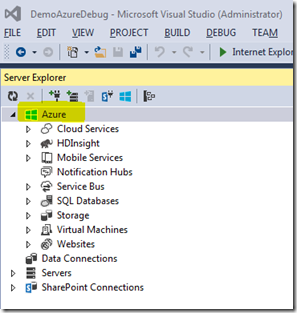
Step4: Expand Websites to show all the websites deployed in your Windows Azure account.After that expand the website you wanted to see the deployed files.

Step5: Once you expand your website which is already hosted in Windows Azure you will notice that a folder with the name Files. Yes this is our target. Just expand the Files folder and see what is there inside. I am sure you will be amazed to see that all the files which you deployed earlier are available in this folder.
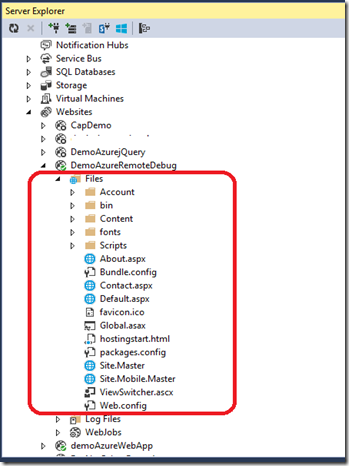
Try to expand each folder and see the files available in the folders.
Now we will see how can you edit these files. Lets double click on one of the .ASPX file. You may notice that the file getting downloaded and also once it is opened it will add [Remote] at the end of the file.

I just added a head tag in my .aspx file and will save now by clicking on save button. As soon as you click on the Save button you will get an alert saying “This will save your changes in Microsoft Azure. Do you want to continue?”

Click Save Changes to continue. Then this will save the changes in Windows Azure.

Lets see the changes by browsing the website.
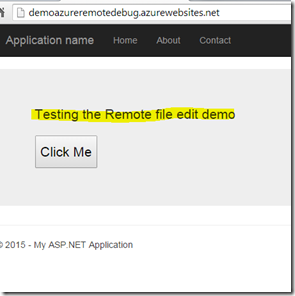
That’s all..you edited the files which is already hosted in windows Azure from Visual Studio like in your local directory or machine.
Hope you enjoyed ready my article.
Today we will see how to view the deployed website files in visual Studio and how to edit those files form Visual Studio.
Lets start step by step as usual.
Step1: Open your visual Studio and open the project which is already deployed in Windows Azure.
Step2: Go to VIEW menu and select Server Explorer

Step3: Expand Azure. If you are not logged in to your Azure account it will prompt you to enter your user id and password. If it is already connected it will get expanded.
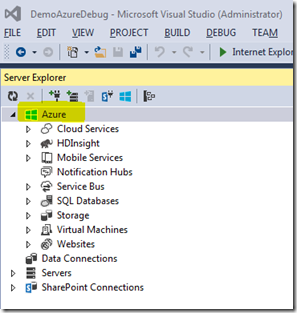
Step4: Expand Websites to show all the websites deployed in your Windows Azure account.After that expand the website you wanted to see the deployed files.

Step5: Once you expand your website which is already hosted in Windows Azure you will notice that a folder with the name Files. Yes this is our target. Just expand the Files folder and see what is there inside. I am sure you will be amazed to see that all the files which you deployed earlier are available in this folder.
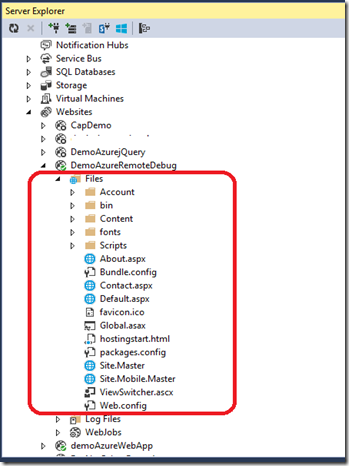
Try to expand each folder and see the files available in the folders.
Now we will see how can you edit these files. Lets double click on one of the .ASPX file. You may notice that the file getting downloaded and also once it is opened it will add [Remote] at the end of the file.

I just added a head tag in my .aspx file and will save now by clicking on save button. As soon as you click on the Save button you will get an alert saying “This will save your changes in Microsoft Azure. Do you want to continue?”

Click Save Changes to continue. Then this will save the changes in Windows Azure.

Lets see the changes by browsing the website.
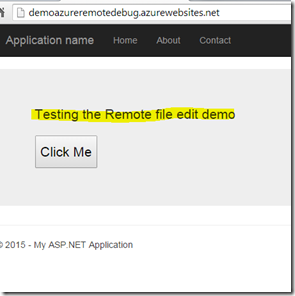
That’s all..you edited the files which is already hosted in windows Azure from Visual Studio like in your local directory or machine.
Hope you enjoyed ready my article.

No comments:
Post a Comment